Mammoth testnet
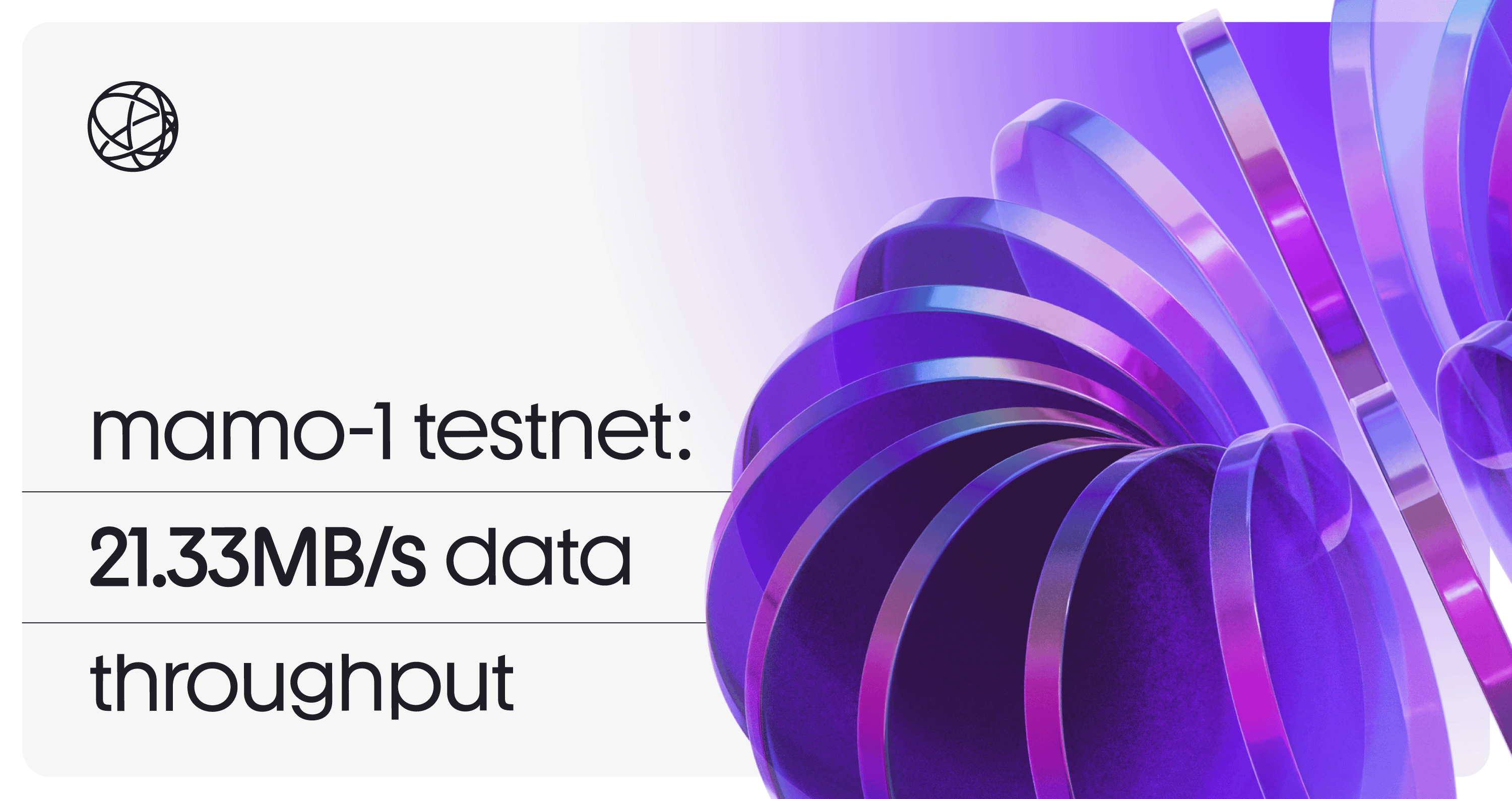
The Mammoth testnet is designed to demonstrate Celestia's high throughput capabilities with a larger validator set that closely mirrors real network conditions. This testnet will allow teams to stress test the network and verify our scaling capabilities. Read more about mamo-1 in the blog post.
Overview
| Parameter | Value |
|---|---|
| Chain ID | mamo-1 |
| Genesis Hash | 8BED0B775B983596B90EEDDC245C13EF7EB4054EEA60E1F25393868C4A2C6660 |
| Target Block Time | 6 seconds |
| Target Throughput | 21.33MB/s at 128MB/6s |
Chain details
The Mammoth testnet runs across 3 regions (Paris, Warsaw, Amsterdam) with 7 validators and 2 bridge nodes in each region (21 validators & 6 bridge nodes total). It includes an archival node to assist bridge nodes in network synchronization.
Block explorer
Explorer for Mammoth testnet is available at mammoth.celenium.io
Software versions
| Software | Version |
|---|---|
celestia-node | v0.21.9-mammoth-v0.0.16 |
celestia-app | v3.4.2-mammoth-v0.6.0 |
The testnet includes custom versions with:
- Datastore sharding
- 1-day sampling and pruning window
- Optimized block time consistency
- Maximum transaction size of 32MB, specifically where
max_tx_bytes: 33554400
RPC Endpoints
Amsterdam validators
- conval-8.ams.mamochain.com
- conval-9.ams.mamochain.com
- conval-10.ams.mamochain.com
- conval-11.ams.mamochain.com
- conval-12.ams.mamochain.com
- conval-13.ams.mamochain.com
Paris validators
- conval-0.par.mamochain.com
- conval-1.par.mamochain.com
- conval-2.par.mamochain.com
- conval-3.par.mamochain.com
- conval-4.par.mamochain.com
- conval-5.par.mamochain.com
- conval-6.par.mamochain.com
- conval-7.par.mamochain.com
Warsaw validators
- conval-14.waw.mamochain.com
- conval-15.waw.mamochain.com
- conval-16.waw.mamochain.com
- conval-17.waw.mamochain.com
- conval-18.waw.mamochain.com
- conval-19.waw.mamochain.com
- conval-20.waw.mamochain.com
Status: https://rpc.ams.mamochain.com/status
Post data to Mammoth testnet
Set up your light node
Install celestia-node version v0.21.9-mammoth-v0.0.16, by using this quick install command:
# quick install
bash -c "$(curl -sL https://docs.celestia.org/celestia-node.sh)" -- -v v0.21.9-mammoth-v0.0.16# quick install
bash -c "$(curl -sL https://docs.celestia.org/celestia-node.sh)" -- -v v0.21.9-mammoth-v0.0.16If you'd like to build from source, checkout to v0.21.9-mammoth-v0.0.16 and run the commands from the celestia-node page.
Once installed, initialize your node:
celestia light init --p2p.network mammothcelestia light init --p2p.network mammothStart your light node with state access (with a consensus endpoint):
TIP
The rpc.skip-auth flag is being used to skip auth for the demo app, but this is optional.
celestia light start --p2p.network mammoth --core.ip global.grpc.mamochain.com --core.port 9090 --rpc.skip-authcelestia light start --p2p.network mammoth --core.ip global.grpc.mamochain.com --core.port 9090 --rpc.skip-authFind your account address:
celestia state account-addresscelestia state account-addressVisit the faucet
WARNING
USING THIS FAUCET DOES NOT ENTITLE YOU TO ANY AIRDROP OR OTHER DISTRIBUTION OF MAINNET CELESTIA TOKENS.
Head to the faucet at mammoth.celenium.io/faucet to request tokens for the Mammoth testnet.
Check your balance:
celestia state balancecelestia state balancePost your first blob
Send the blob
Use the CLI to post your first blob.
celestia blob submit 676d 676dcelestia blob submit 676d 676dWhere the response will look similar to:
{
"result": {
"height": 39651,
"commitments": [
"0xb4774f791439fb1c09ee293812bf7dc7cfc75f20c49dd16d061459dc8f5febff"
]
}
}{
"result": {
"height": 39651,
"commitments": [
"0xb4774f791439fb1c09ee293812bf7dc7cfc75f20c49dd16d061459dc8f5febff"
]
}
}Retrieve the blob
Retrieve your blob with the data from the response from your submission:
TIP
You'll have to have your node synced all the way to the tip of the chain to retrieve the blob you just posted. You can check the syncing status with celestia das sampling-stats. Alternatively, you can follow the guide to set a trusted hash and height and skip sampling the entire chain.
# example
# celestia blob get <height> <namespace> <commitment>
celestia blob get 5235704 0x676d 0xb4774f791439fb1c09ee293812bf7dc7cfc75f20c49dd16d061459dc8f5febff# example
# celestia blob get <height> <namespace> <commitment>
celestia blob get 5235704 0x676d 0xb4774f791439fb1c09ee293812bf7dc7cfc75f20c49dd16d061459dc8f5febffYour result should look similar to:
{
"result": {
"namespace": "0x676d",
"data": "0x676d",
"share_version": 0,
"commitment": "0xb4774f791439fb1c09ee293812bf7dc7cfc75f20c49dd16d061459dc8f5febff",
"index": 9
}
}{
"result": {
"namespace": "0x676d",
"data": "0x676d",
"share_version": 0,
"commitment": "0xb4774f791439fb1c09ee293812bf7dc7cfc75f20c49dd16d061459dc8f5febff",
"index": 9
}
}Optional: Post and retrieve the blob in one command
This command will post and retrieve the blob immediately:
celestia blob submit 676d 676d | tee /dev/tty | jq -r '"\(.result.height) 676d \(.result.commitments[0])"' | xargs -n3 celestia blob getcelestia blob submit 676d 676d | tee /dev/tty | jq -r '"\(.result.height) 676d \(.result.commitments[0])"' | xargs -n3 celestia blob getOptional: Post a blob with a frontend
Head to gmamo.vercel.app to explore an interactive UI that offers several features:
- View your node information and transfer TIA
- Monitor sampling statistics
- Upload and retrieve blobs or images
- Create encrypted database rollups
See your node's info
The dashboard tab provides a comprehensive view of your node's information and allows you to send TIA to other addresses:
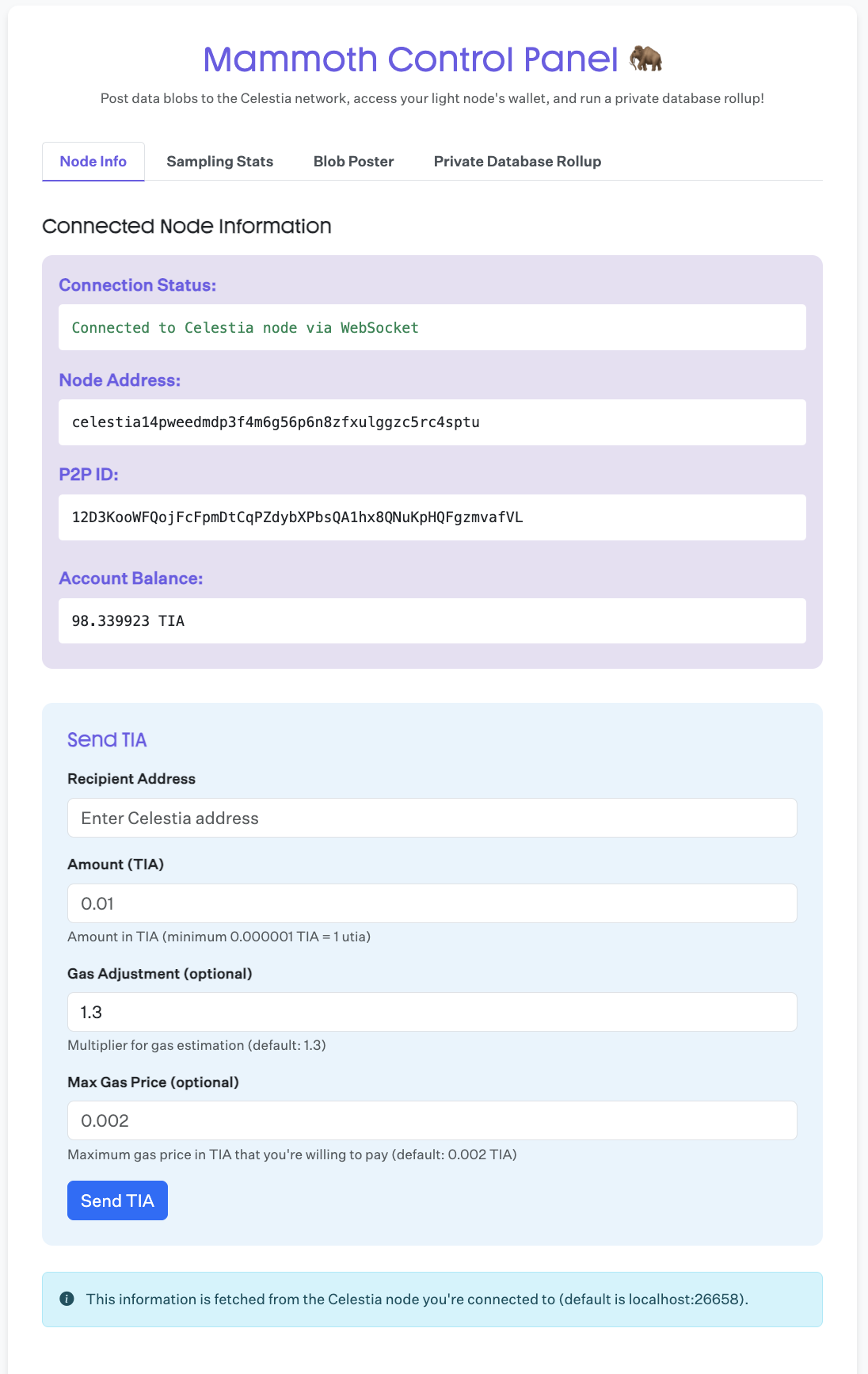
See your node's sampling stats
Monitor your light node's performance and sampling statistics in real-time:
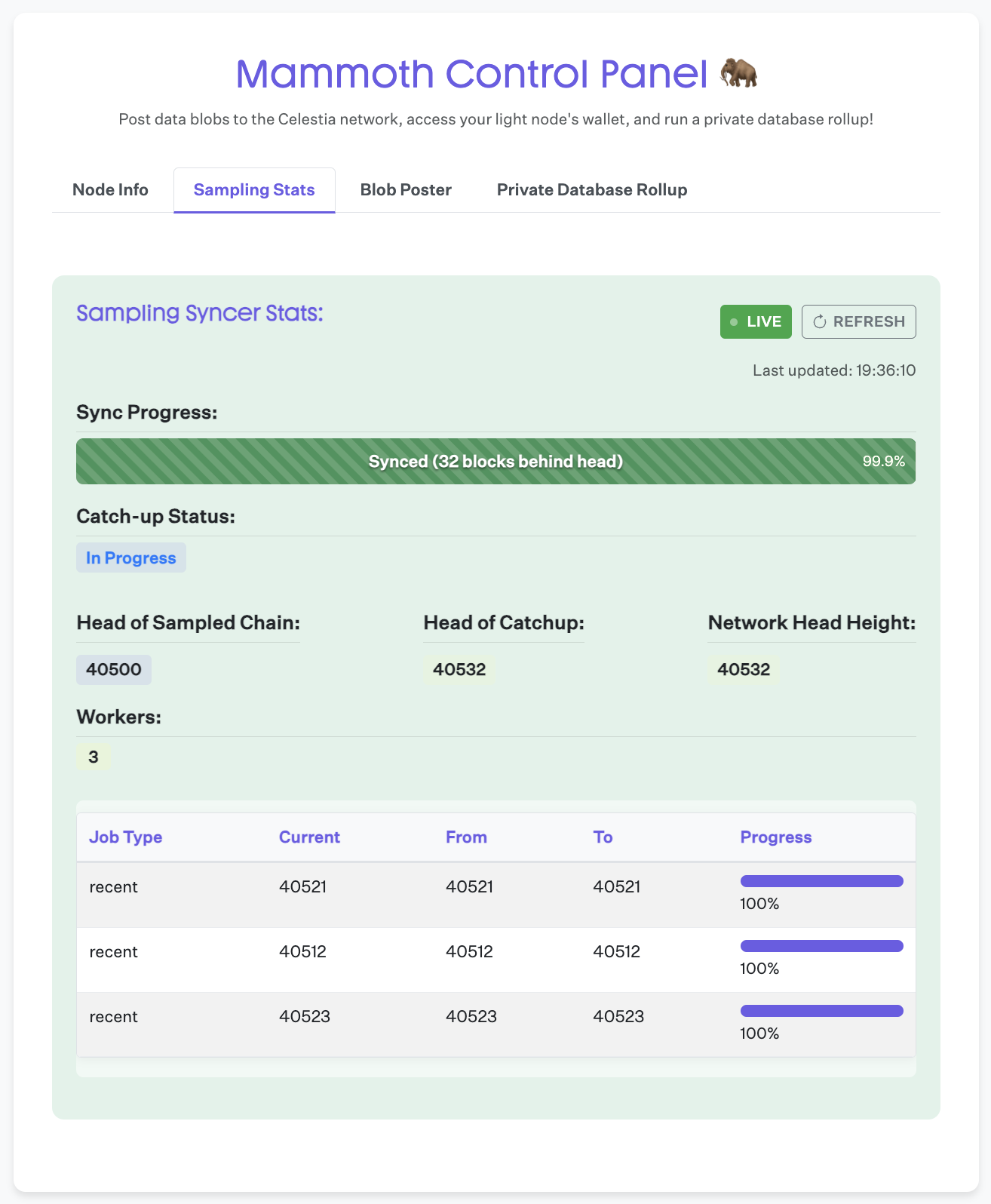
Upload and retrieve blob or image to Mammoth
Use the blob management interface to upload and retrieve data, supporting images up to 32 MB:
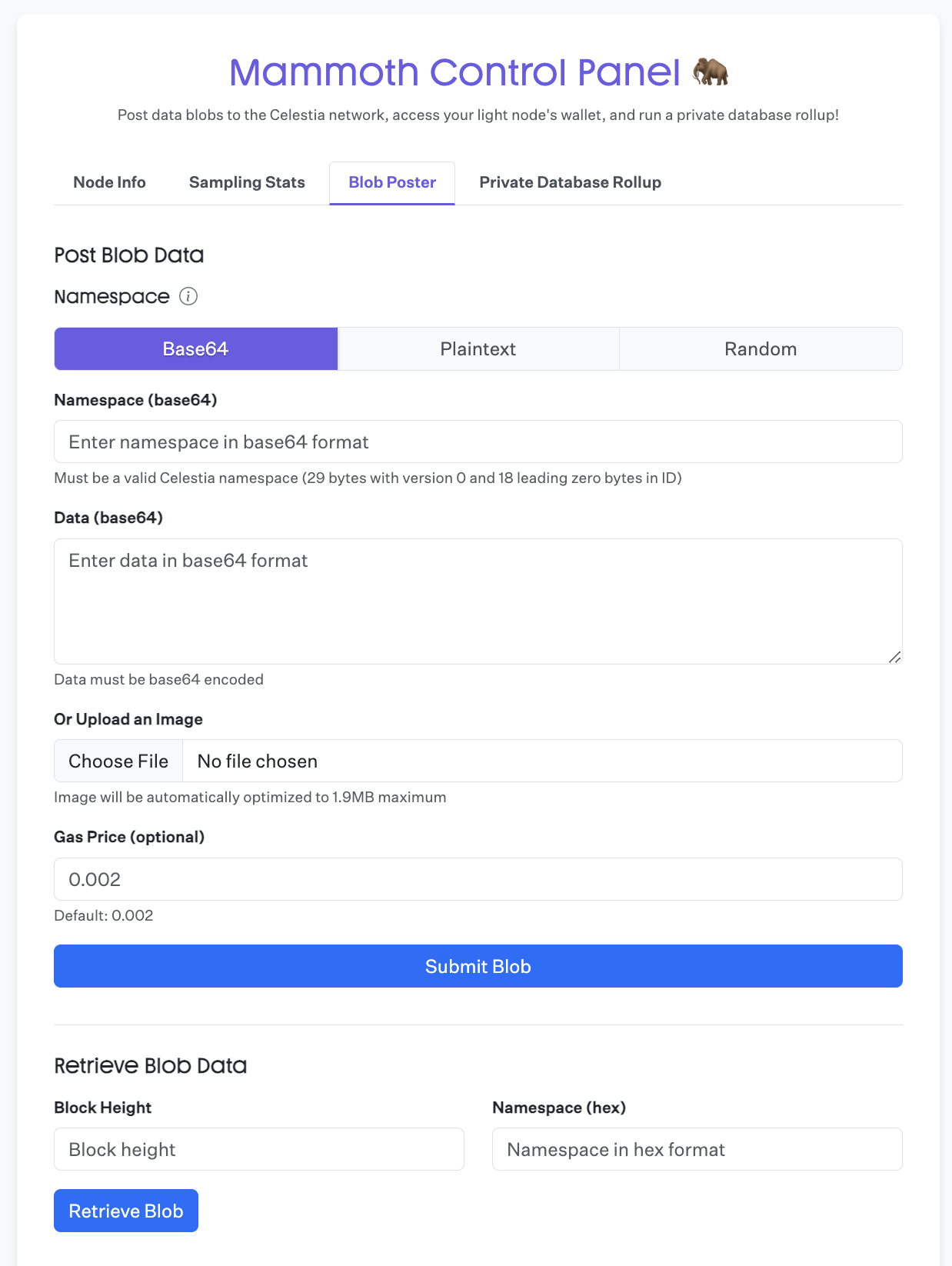
Here's what the process looks like in action:
When uploading an image: 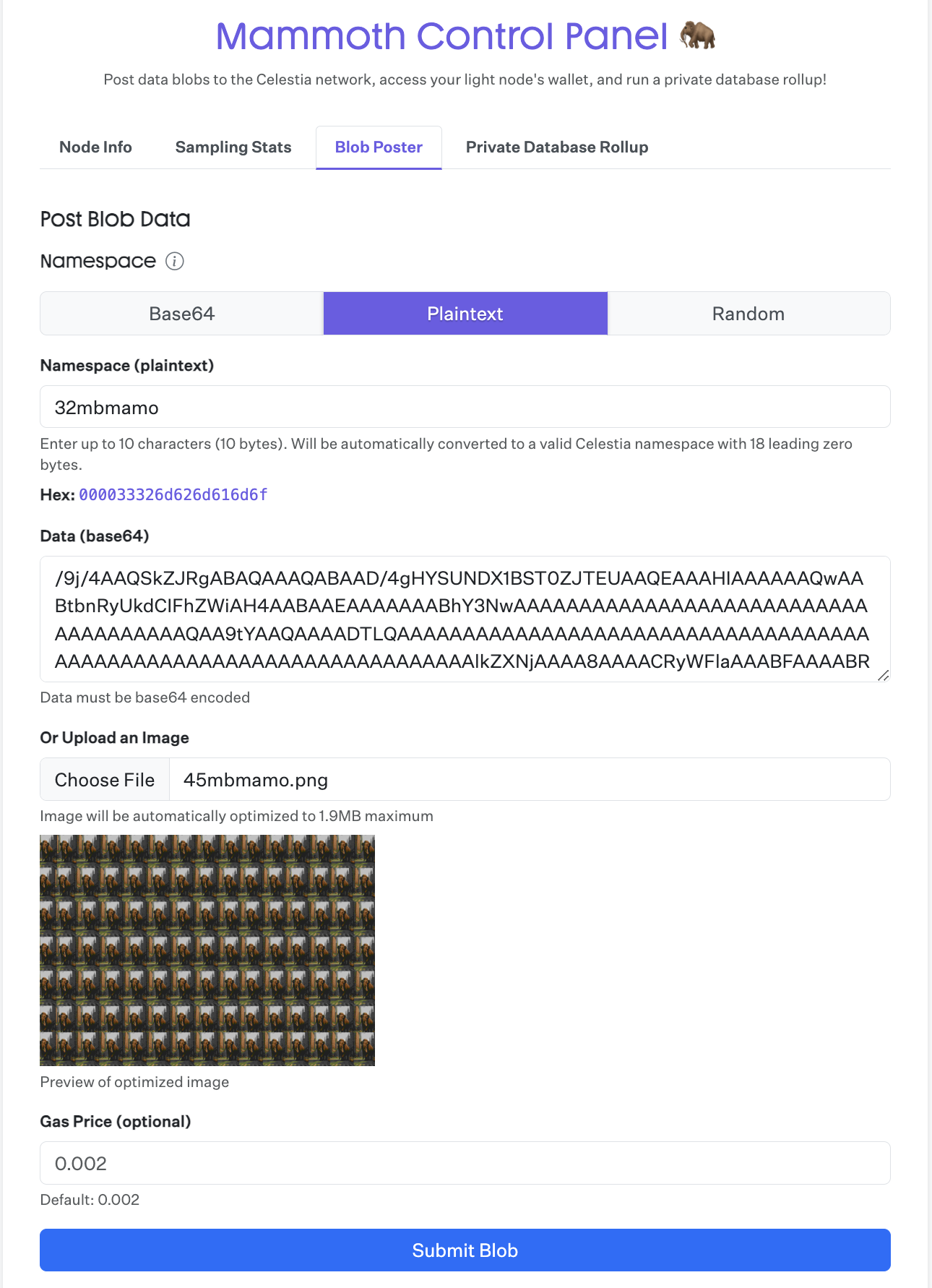
When retrieving an image: 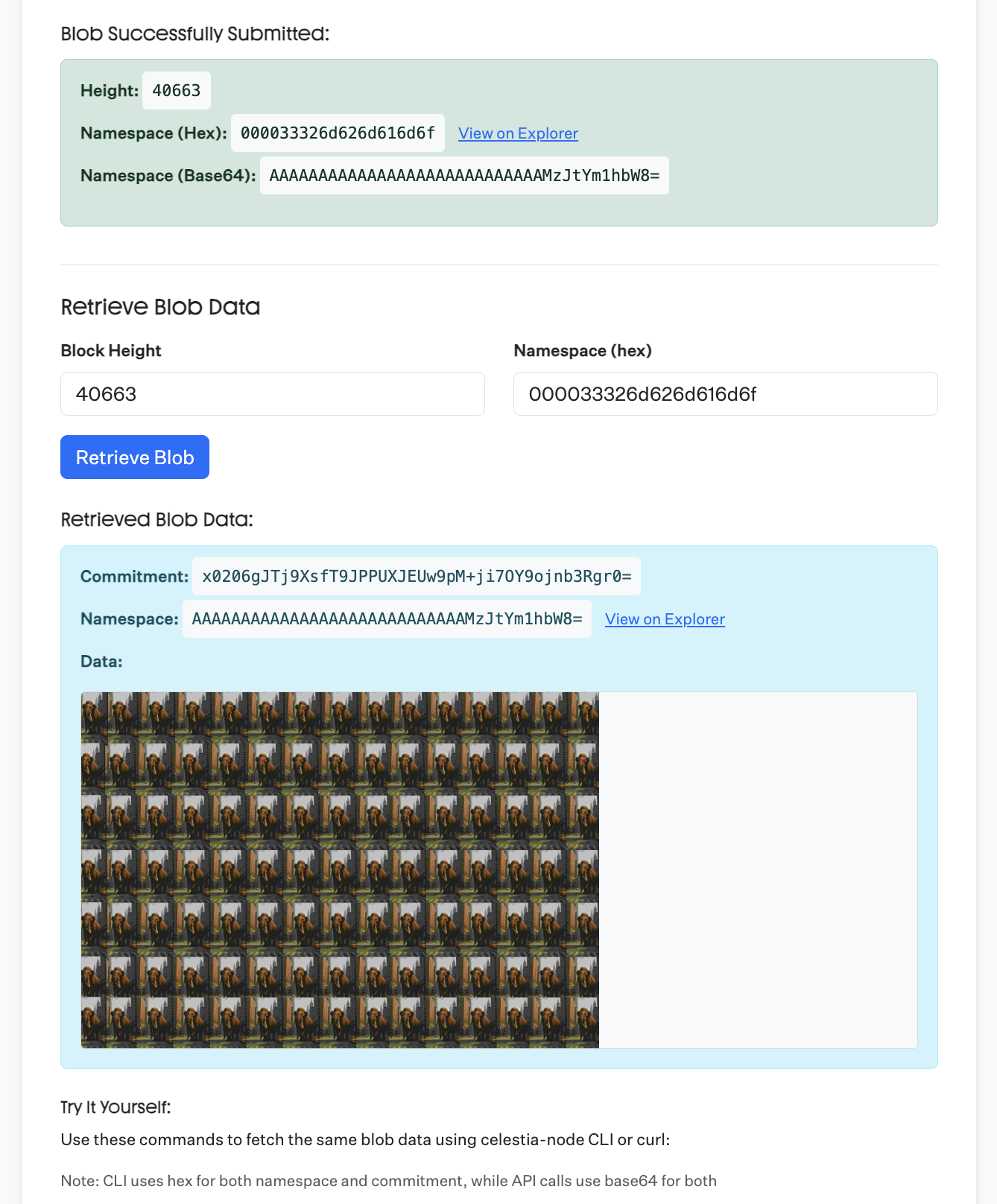
Create a private database rollup
Create and manage your own encrypted database rollup with a custom schema. Your encryption key is securely stored in your browser's local storage for private access:
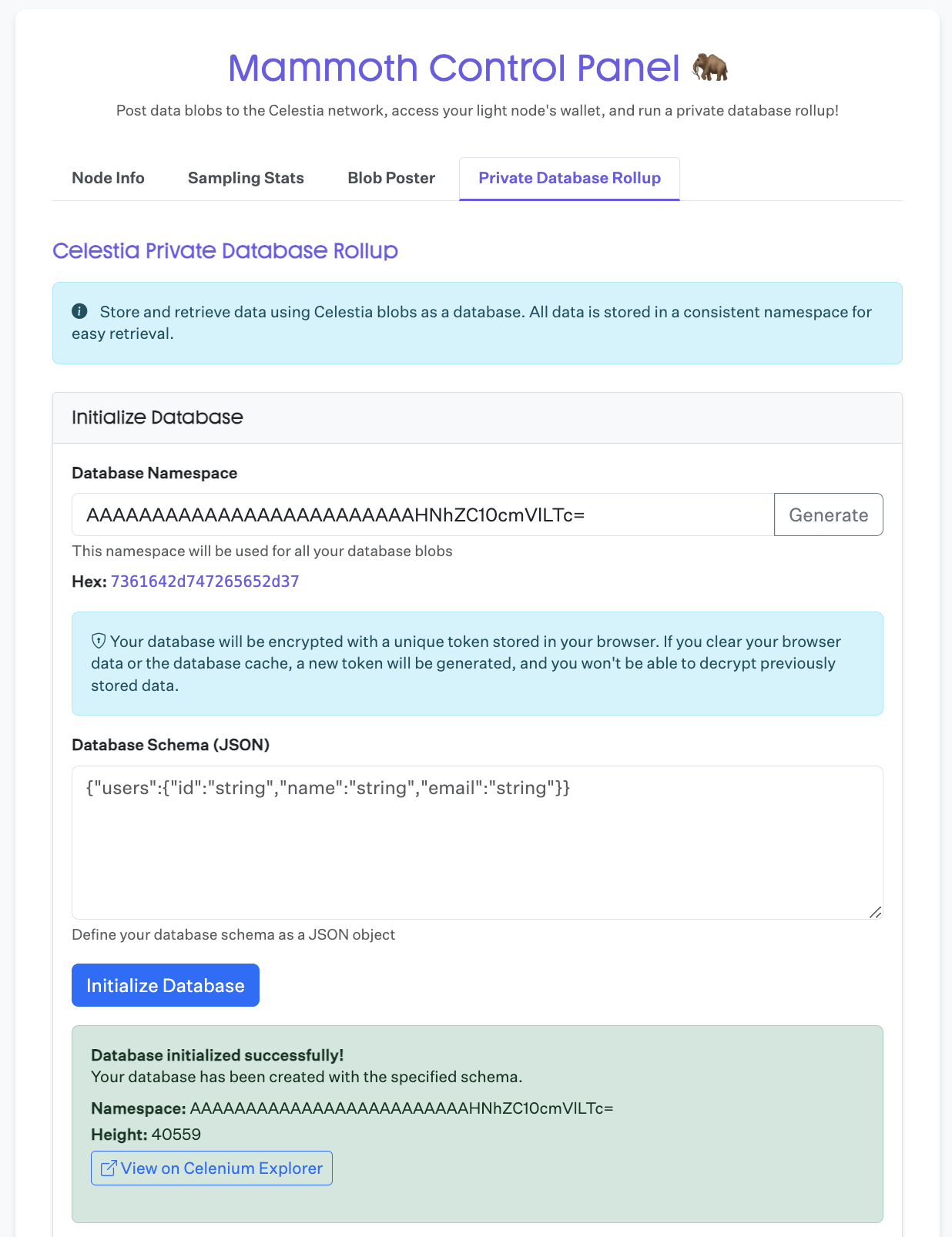
After setting up your database, you can add entries according to your defined schema:
